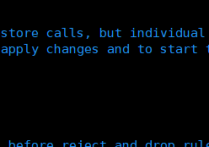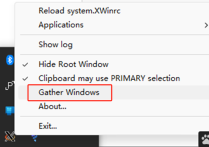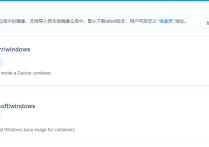btrfs格式数据提取
方法一:
win10需要关闭BIOS安全策略
不支持NAS
方法二:
另外一个工具:ExtFS
方法三:
群晖NAS数据
# How can I recover data on my Synology NAS using a PC?
If your Synology NAS malfunctions, the data stored on its drives can be easily recovered using a PC and an Ubuntu live CD. Make sure the file system running on the drives of your Synology NAS is ext4 or Btrfs, and then follow the steps below to recover your data. Here we use Ubuntu 18.04 version as the example.
1. Prepare a PC with a sufficient number of drive slots for installing the drives removed from your Synology NAS.
2. Remove the drives from your Synology NAS and install them in your PC. For RAID or SHR configurations, you must install all the drives (excluding hot spare drives) in your PC at the same time.
3. Prepare an Ubuntu environment by following the instructions in the tutorial [Create a bootable USB stick on Windows](https://tutorials.ubuntu.com/tutorial/tutorial-create-a-usb-stick-on-windows#0).
4. Go to the **Show Applications** menu on the lower-left corner.

5. Enter **Terminal** in the search bar and select **Terminal**.

6. If you are recovering data from a RAID or SHR configuration, please follow steps 7 to 10; if you are recovering files from basic storage types with only one drive, please go to step 10.
7. Enter the following command (`sudo` executes root privileges).
* `Ubuntu@ubuntu:~$ sudo -i`
8. Enter the following commands to install `mdadm` and `lvm2`, both of which are RAID management tools. `lvm2` must be installed or `vgchange` will not work.
* `root@ubuntu:~$ apt-get update`
* `root@ubuntu:~$ apt-get install -y mdadm lvm2`
9. Enter the following command to mount all the drives removed from your Synology NAS. The results may differ according to the storage pool configurations on your Synology NAS.
* `root@ubuntu:~$ mdadm -Asf && vgchange -ay`
10. Enter the following command to mount all the drives as read-only to access your data. Enter your device path in `${device_path}` and mount point in `${mount_point}`. Your data will be placed under the mount point.
* `$ mount ${device_path} ${mount_point} -o ro`
#### Example:
`mount /dev/vg1000/lv /mnt -o ro`
`mount /dev/vg1/volume_1 /mnt -o ro`